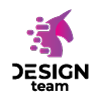EESTEC Email Signature Generator
Here you can create and customize your standard EESTEC email signature. As BATCAM you should select "EESTEC (international)". If you are creating a signature for your role in your branch, select it from the entity drop down list. None of your personal information is transmitted anywhere.
Enter your data
Result
Preview
HTML Code
Export to clipboard
Insert to your email client
How to use your new signature? Follow the following instructions for your email client below.
Gmail (in browser)
- Click on the "Copy for Gmail"-Button in the "Result" section.
- Open Gmail and login with the desired account.
-
In the top right, click
> Settings > "See all settings"
- In the "General"-Tab, scroll down to the "Signature" section and click on the "Create new"-button. Give the signature a name.
- Click in the textbox and hit CRTL+V (or do a right click > "Paste") to paste the signature.
- Recommended: Choose your signature in the signature defaults, so it appears in every new email and replys automatically.
- Recommended: Check the box that says "Insert this signature before..."
- Scroll further down and click on the "Save Changes"-button.
- Done!
Thunderbird
- Click on the "Copy HTML code"-Button in the "Result" section.
- Open Thunderbild.
- Click Tools > Account Settings, and then, in the left panel, select the account for which you want to create a signature. If you have added your EESTEC Email as an alias/identity, click "Manage Identities..." and select the EESTEC email.
- Next to "Signature text" check the box "Use HTML ..."
- Click in the textbox and hit CRTL+V (or do a right click > "Paste") to paste the signatures HTML code.
- Recommended: Go to "Composition & Addressing" of your account settings. Change the reply style to "Start my reply above the quote". Next, change the setting for "and place my signature" to "below my reply (above the quote)".
- Click on the "OK"-buttons to save the changes.
- Done! When you write a new email, your new signature will appear automatically.
Share with your branch
You can also create a template with prefilled fields for your branch, so that not every member has to enter e.g. all your social media links. Simply click the "Copy generator link"-button and share it.